
Boost Your Performance With This Ultimate Guide to CS:GO FPS Commands

The frame rate is the actual rate at which a computer can display images. And it is no news that the higher the frame rate, the smoother the gaming will be. This rate impacts more than just how you feel about a game — the frame rate is a metric for measuring gameplay in first-person shooter games such as CS:GO. In games like Counter Strike: Global Offensive, every move counts, which is why FPS is vital.
Thankfully, there are methods to monitor frame rate data while playing and enhance them using several techniques and tips. FPS boost CS:GO commands are a variety of text directives that let players customize the game to their liking.
Even Minh Le (Gooseman) the co-creator of CS:GO remarked in an interview: “I enjoy the adrenaline pumping when I play games that require teamwork and fast reflexes.” Hence, higher frame-per-second rates enable more realistic graphics, smoother animations, and better performance.
To be fair, not every gamer makes use of state-of-the-art hardware to pull this off with ease. As a passionate gamer, when you get to understand how fast paced games work, you’ll find out that powerful graphics cards, faster CPU, and more RAM always result in better animations. Without these hardware, you will have to master the art of managing FPS statistics and visual settings. Follow this guide below for an enjoyable gaming experience starting with how to see FPS in CS:GO.
How to Show FPS in CS:GO
With the following steps, you’ll learn how to see FPS in CS:GO with simple CS:GO FPS show commands, helping you monitor performance and optimize your gameplay experience.
- Open Counter-Strike: Global Offensive
- Access the Settings menu by selecting the gear symbol.
- Go to the Game tab to toggle the Enable Developer Console setting to Yes.
- Open a new window and enter cl_showfps 1 to show the frame rate counter,
- The “~” button may also be used to activate the console while a game is being played.
- You can also deactivate the frame rate monitor by entering the same command with a “0” at the end.
Essential CS: GO Commands
These are the core CS: GO commands that you should learn to improve your gameplay, from performance tweaks to advanced controls for a better experience.
Generally, only the best experts in the field are selected for mastering these core commands. That's why it’s important to get to know kaszinok.biz team of experts, who are well-versed in identifying the best gaming platforms tailored to your needs. When you're looking to enhance your experience not just in CS, but across other gaming platforms, consulting seasoned experts can make all the difference.
Maximizing FPS command (fps_max)
Eventually, you may be curious to discover what happens when you use every last bit of the game's FPS. Here, hit the console and enter fps max 0. With this command, you may see the full potential of your device, since all limitations will be removed. Fpx max 60 is suggested for less powerful devices as it keeps the value low without taxing the computer's processing power.

Net graph command (net_graph)
This command is an upgraded version of the original fps max that lets you monitor frame rate (FPS) together with other data like the ping at the moment. Stick with the previous method of entering the command (net_graph) into the console window to activate it. This command comes in handy when trying to get to the bottom of your stuttering problems.
How to Increase FPS in CS:GO
This section comprises several ways to increase FPS in CS:GO with easy tips, settings, and adjustments. Follow these FPS boost CS:GO commands for smoother gameplay and better performance.
- Reducing the resolution of your game. By lowering the resolution from 1920×1080 to 1280×720, you will get a few extra frames per second and transform matches from unsteady lags into an entirely great gaming experience.
- To get a much better frame rate in Counter-Strike: Global Offensive, consider disabling the Anti-Aliasing and lower the quality of shadows and shaders.
- Optimize the video settings especially the Shadows, Effects, and Shaders Quality. Change them to Minimal. Turning off MSAA is also a good idea. Although it greatly enhances the image quality, it also consumes a lot of frames.
- The following CS:GO max FPS commands can help boost the frame per seconds: “r_drawparticles 0, func_break_max_pieces 0” removes several little items from the screen while “muzzleflash_light 0, r_drawtracers_firstperson 0, r_dynamic 0, mat_disable_bloom 1” narrows the scope of possible visual effects.
- Making little adjustments to your computer is another fantastic strategy for raising the frame rate. Take a quick look around, delete any old programs that aren't in use, remove unnecessary apps, clean up your system, logs, and more with the help of a software.
- A full system upgrade is another option. You can do this by getting more RAM, a better graphics processing unit or a new CPU. This will increase the frames per second in CS:GO.
Final Thoughts
The keys to success in Counter-Strike: Global Offensive are a combination of stealth, accuracy, and teamwork in taking out enemies. It should come as no surprise that slow frame rate can affect a team's progress and spoils the vibe.
Niko, a reputable CS: GO gamer once said “You can’t be the best player if you don’t have the best team in the world.” While this is true, working on how to improve your gaming performance can also contribute to becoming a better player.
This is why players resort to configuration tweaks and CS:GO command to fix FPS in order to get the best frame rate necessary for enjoyable gaming.

Elen Stelmakh on luova henkilö, joka on omistautunut edistämään pelikulttuuria artikkeleiden ja visuaalisen suunnittelun avulla. Päätoimisena EGamersWorldin kirjoittajana ja pelisivuston suunnittelijana Elen ei ainoastaan luo sisältöä, vaan myös antaa sille energiaa ja luovuutta.
 Alpha vs Omega VALORANTissa: Mikä on tämä maailmanlaajuinen tapahtuma?Liity VALORANTin Alpha vs Omega -tapahtumaan! Valitse ryhmittymä, suorita haasteita ja ansaitse eksklusiivisia palkintoja tässä neljän viikon mittaisessa välienselvittelyssä.
Alpha vs Omega VALORANTissa: Mikä on tämä maailmanlaajuinen tapahtuma?Liity VALORANTin Alpha vs Omega -tapahtumaan! Valitse ryhmittymä, suorita haasteita ja ansaitse eksklusiivisia palkintoja tässä neljän viikon mittaisessa välienselvittelyssä. Miten ja milloin käyttää uutta rosvopistoolia Valorantissa?Yksityiskohtainen katsaus Valorantin uuteen sivupistooliin Bandit, sen hyvät ja huonot puolet, yhteisön reaktiot, milloin sitä kannattaa käyttää ja paljon muuta...
Miten ja milloin käyttää uutta rosvopistoolia Valorantissa?Yksityiskohtainen katsaus Valorantin uuteen sivupistooliin Bandit, sen hyvät ja huonot puolet, yhteisön reaktiot, milloin sitä kannattaa käyttää ja paljon muuta...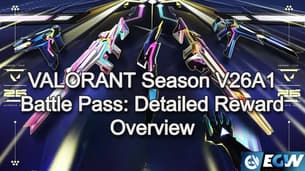 VALORANT Season V26A1 Battle Pass: Yksityiskohtainen palkintojen yleiskatsausKatso VALORANT Season 2026 Act 1 Battle Pass! Tutustu uusiin nahkoihin, ilmaisiin palkintoihin, Radianite-pisteisiin ja pelaajakortteihin sekä siihen, miten se liittyy Patch 12.00 -päivityksiin.
VALORANT Season V26A1 Battle Pass: Yksityiskohtainen palkintojen yleiskatsausKatso VALORANT Season 2026 Act 1 Battle Pass! Tutustu uusiin nahkoihin, ilmaisiin palkintoihin, Radianite-pisteisiin ja pelaajakortteihin sekä siihen, miten se liittyy Patch 12.00 -päivityksiin. BLAST CS2 -tapahtumakalenteri vuonna 2026Täydellinen opas BLAST-turnauksiin vuonna 2026: Bounty, Open ja Rivals. Tutustu koko CS2-kalenteriin, tärkeimpiin tapahtumiin ja siihen, mistä voit seurata otteluaikatauluja.
BLAST CS2 -tapahtumakalenteri vuonna 2026Täydellinen opas BLAST-turnauksiin vuonna 2026: Bounty, Open ja Rivals. Tutustu koko CS2-kalenteriin, tärkeimpiin tapahtumiin ja siihen, mistä voit seurata otteluaikatauluja.

